ElevenLabs SIP Trunking
ElevenLabs is an AI audio research and deployment company. Their mission is to make content universally accessible in any language and in any voice.
You can integrate ElevenLabs with Cloudonix, enabling inbound and outbound calling to/from your Cloudonix voice applications. In addition, by integrating ElevenLabs with Cloudonix, you can integrate ANY VoIP Carrier in the world for usage with ElevenLabs.
As ElevenLabs is a developer oriented platform, the integration between Cloudonix and ElevenLabs is performed via execution of their API.
This tutorial demonstrates two ways to connect Cloudonix with ElevenLabs. We recommend using the cx-vcc tool, and not
using the manual API requests, to ensure that your setup is streamlined with Cloudonix and ElevenLabs requirements.
If you hadn't yet installed the cx-vcc tool, please click here
for the CLI tool guide.
Using cx-vcc (recommended)
Configure the ElevenLabs Connector
To configure your connector, you will need your ElevenLabs API key. Create a unique key for your cx-vcc tool, then use
the following commend to configure it:
$ cx-vcc service --provider 11labs --apikey YOUR_11LABS_APIKEY --name "Cloudonix SIP Trunk" \
--domain example.com
For example:
$ cx-vcc service --provider 11labs --apikey aeacbbaa-xxxx-xxxx-xxxx-xxxxxxxxxxxxxx \
--name "My SIP Trunk" --domain cxguide.cloudonix.net
.d8888b. 888 888 d8b
d88P Y88b 888 888 Y8P
888 888 888 888
888 888 .d88b. 888 888 .d88888 .d88b. 88888b. 888 888 888
888 888 d88""88b 888 888 d88" 888 d88""88b 888 "88b 888 `Y8bd8P'
888 888 888 888 888 888 888 888 888 888 888 888 888 888 X88K
Y88b d88P 888 Y88..88P Y88b 888 Y88b 888 Y88..88P 888 888 888 .d8""8b.
"Y8888P" 888 "Y88P" "Y88888 "Y88888 "Y88P" 888 888 888 888 888
v0.2.0 - Cloudonix Voice AI Connector
Home: https://cloudonix.com
Documentation: https://developers.cloudonix.com
Discord: https://discord.gg/etCGgNh9VV
GitHub: https://github.com/cloudonix
✔ 11LABS API key configured successfully
API Key: ***************************************************
✔ SIP trunk "My SIP Trunk" created successfully for domain cxguide.cloudonix.net
SIP Trunk Details:
Credential ID: trunk-1746570095921
Name: My ElevenLabs SIP Trunk
Provider: undefined
Gateway IP: xxxxxxx-xxxx-xxxx-xxxx-xxxxxxxxxx.sip.cloudonix.net
Status: active
Credential ID trunk-1746570095921 saved to domain configuration
You may validate your connector configuration using the display command:
$ cx-vcc display
.d8888b. 888 888 d8b
d88P Y88b 888 888 Y8P
888 888 888 888
888 888 .d88b. 888 888 .d88888 .d88b. 88888b. 888 888 888
888 888 d88""88b 888 888 d88" 888 d88""88b 888 "88b 888 `Y8bd8P'
888 888 888 888 888 888 888 888 888 888 888 888 888 888 X88K
Y88b d88P 888 Y88..88P Y88b 888 Y88b 888 Y88..88P 888 888 888 .d8""8b.
"Y8888P" 888 "Y88P" "Y88888 "Y88888 "Y88P" 888 888 888 888 888
v0.2.0 - Cloudonix Voice AI Connector
Home: https://cloudonix.com
Documentation: https://developers.cloudonix.com
Discord: https://discord.gg/etCGgNh9VV
GitHub: https://github.com/cloudonix
All domain configurations:
Domain: cxguide.cloudonix.net
API Key: ********
Alias: xxxxxxx-xxxx-xxxx-xxxx-xxxxxxxxxx
Auto Alias: xxxxxxx-xxxx-xxxx-xxxx-xxxxxxxxxx
Inbound SIP URI: xxxxxxx-xxxx-xxxx-xxxx-xxxxxxxxxx.sip.cloudonix.net
Tenant: self
VAPI Trunk Credential ID: Not set
Retell Trunk Credential ID: Not required
11Labs Trunk Credential ID: Not set
VAPI Configuration:
API Key: ********
API URL: https://api.vapi.ai
Retell Configuration:
API Key: ********
API URL: https://api.retellai.com
11Labs Configuration:
API Key: ********
API URL: https://api.elevenlabs.io (default)
Attach a phone number to an agent
Use the following command to add a new telephone number to your ElevenLabs account. You will need to manually attach it to your selected agent, using the ElevenLabs dashboard.
$ cx-vcc addnumber --domain example.com --provider 11labs --number e.164_formatted_number
For example:
$ cx-vcc addnumber --domain cxguide.cloudonix.net --number +12127773456 -p 11labs
.d8888b. 888 888 d8b
d88P Y88b 888 888 Y8P
888 888 888 888
888 888 .d88b. 888 888 .d88888 .d88b. 88888b. 888 888 888
888 888 d88""88b 888 888 d88" 888 d88""88b 888 "88b 888 `Y8bd8P'
888 888 888 888 888 888 888 888 888 888 888 888 888 888 X88K
Y88b d88P 888 Y88..88P Y88b 888 Y88b 888 Y88..88P 888 888 888 .d8""8b.
"Y8888P" 888 "Y88P" "Y88888 "Y88888 "Y88P" 888 888 888 888 888
v0.2.0 - Cloudonix Voice AI Connector
Home: https://cloudonix.com
Documentation: https://developers.cloudonix.com
Discord: https://discord.gg/etCGgNh9VV
GitHub: https://github.com/cloudonix
✔ Phone number +12127773456 added successfully to 11labs
Phone Number Details:
Number: +12127773456
SIP URI: sip:12127773456@sip.rtc.elevenlabs.io:5060;transport=tcp
ID: yeqiIbQFcu2013YTHpHF
Use the display command to validate:
$ cx-vcc display
.d8888b. 888 888 d8b
d88P Y88b 888 888 Y8P
888 888 888 888
888 888 .d88b. 888 888 .d88888 .d88b. 88888b. 888 888 888
888 888 d88""88b 888 888 d88" 888 d88""88b 888 "88b 888 `Y8bd8P'
888 888 888 888 888 888 888 888 888 888 888 888 888 888 X88K
Y88b d88P 888 Y88..88P Y88b 888 Y88b 888 Y88..88P 888 888 888 .d8""8b.
"Y8888P" 888 "Y88P" "Y88888 "Y88888 "Y88P" 888 888 888 888 888
v0.2.0 - Cloudonix Voice AI Connector
Home: https://cloudonix.com
Documentation: https://developers.cloudonix.com
Discord: https://discord.gg/etCGgNh9VV
GitHub: https://github.com/cloudonix
All domain configurations:
Domain: cxguide.cloudonix.net
API Key: ********
Alias: xxxxxxx-xxxx-xxxx-xxxx-xxxxxxxxxx
Auto Alias: xxxxxxx-xxxx-xxxx-xxxx-xxxxxxxxxx
Inbound SIP URI: xxxxxxx-xxxx-xxxx-xxxx-xxxxxxxxxx.sip.cloudonix.net
Tenant: self
VAPI Trunk Credential ID: Not set
Retell Trunk Credential ID: Not required
11Labs Trunk Credential ID: Not set
Phone Numbers:
- 11Labs
- Number: +12127773456 (sip:12127773456@sip.rtc.elevenlabs.io:5060;transport=tcp)
VAPI Configuration:
API Key: ********
API URL: https://api.vapi.ai
Retell Configuration:
API Key: ********
API URL: https://api.retellai.com
11Labs Configuration:
API Key: ********
API URL: https://api.elevenlabs.io (default)
That's it, your ElevenLabs and Cloudonix domain are now connected and ready for work.
Using ElevenLabs Dashboard
This method uses the ElevenLabs dashboard and will allow you to setup your Cloudonix connection in ElevenLabs. Logon to your ElevenLabs dashboard, and select the Phone Numbers menu option (located in the Conversational AI section).
Click the Import number button, then select the From SIP Trunk option, to create your Cloudonix SIP trunk.
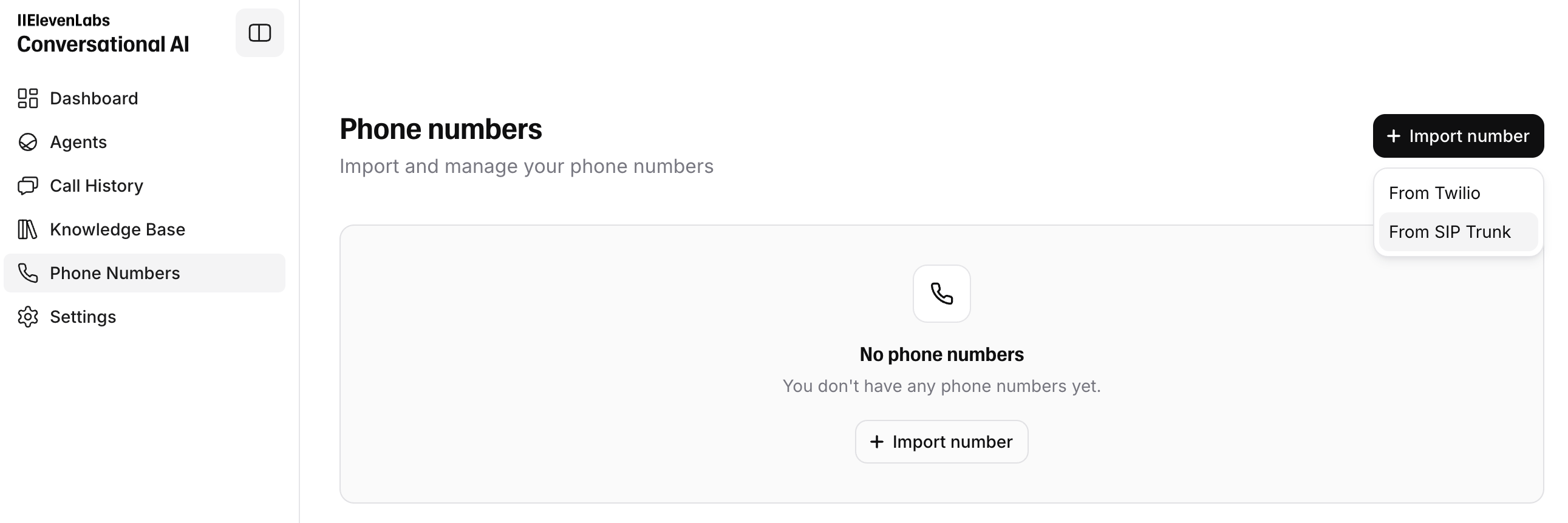
Provide a meaningful name to, such as: [Cloudonix] +12127773456 to properly identify your number and trunk in the dashboard. Then, enter the phone number, using a full E.164 format.
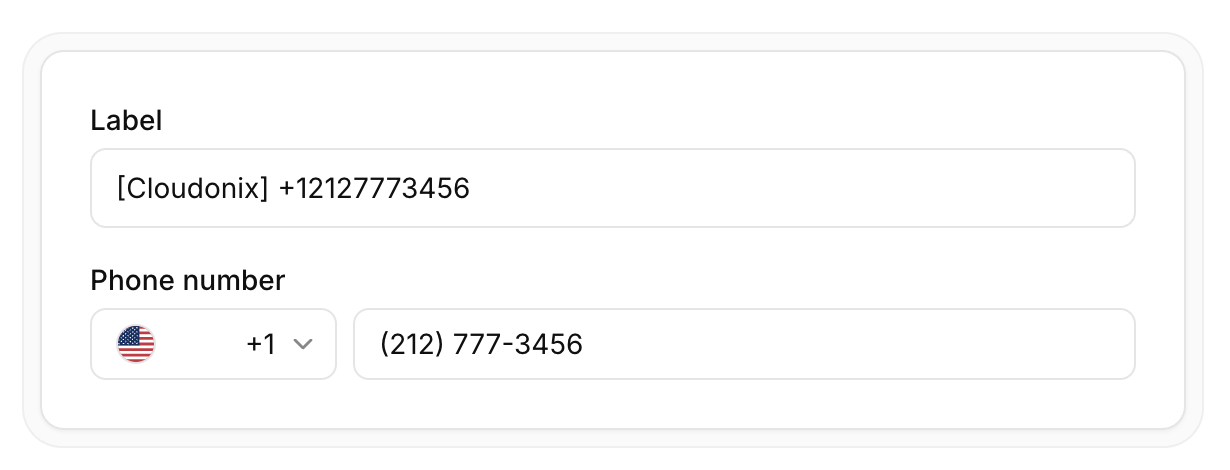
The E.164 standard is an international telephone numbering plan ensuring each device on the telephone network has unique number, that is global and non-disputable. The following table illustrates the difference between local number format and E.164 number format.
| E.164 Format | Country Code | Country | Local Number | Subscriber Number |
|---|---|---|---|---|
| +12127773456 | +1 | US | 12127773456 | 2127773456 |
| +442071234567 | +44 | GB | 442071234567 | 02071234567 |
We recommend sticking with full E.164 numbering when using Cloudonix, in order to ensure that your call routing and phone number analysis is always unique.
Next, enter your Cloudonix inbound domain SIP domain name, eg. xxxxxxx-xxxx-xxxx-xxxx-xxxxxxxxxx.sip.cloudonix.net
as your outbound Address. Then create your SIP trunk.
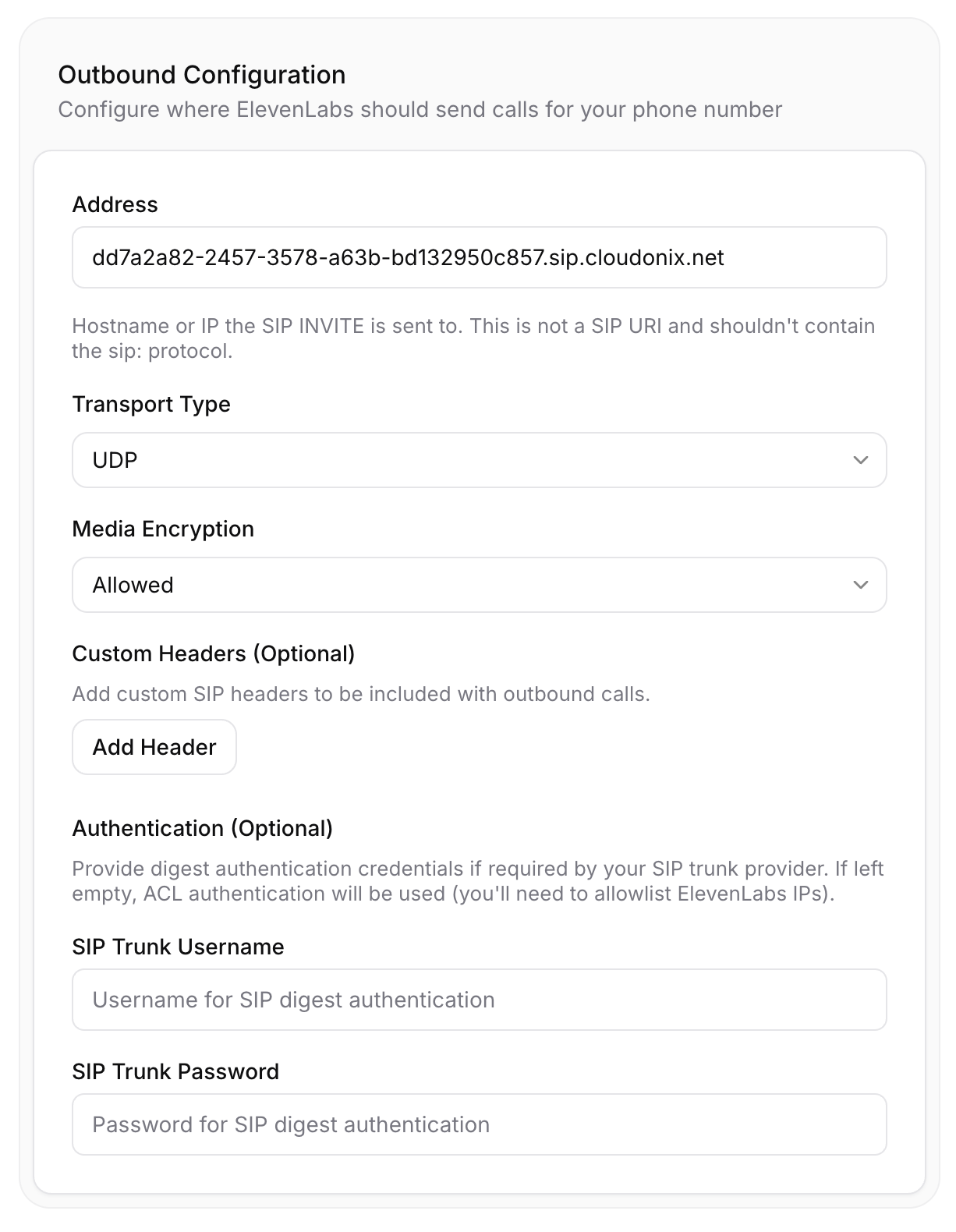
After saving your SIP trunk configuration, your SIP Trunk should look as the following:
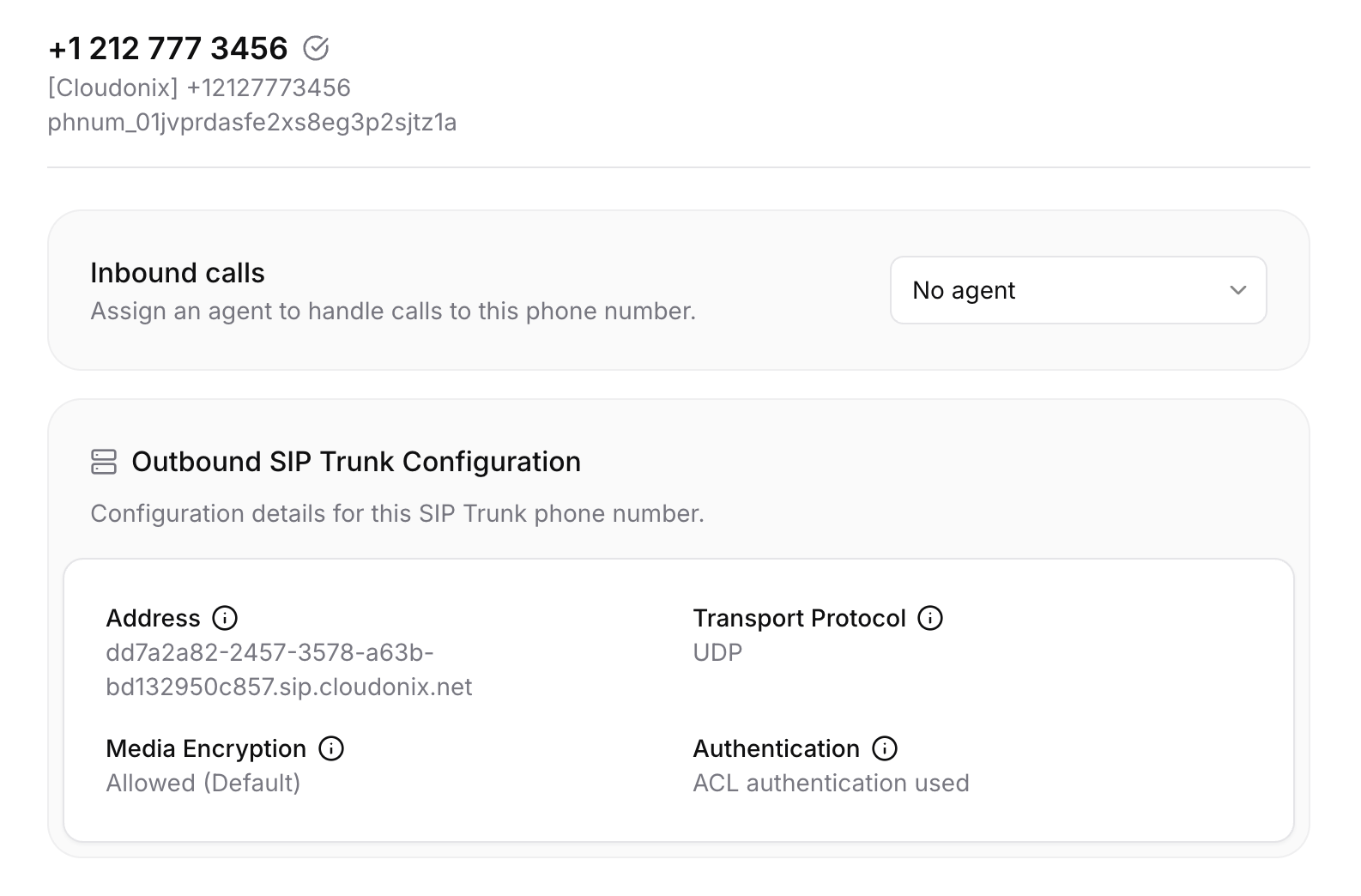
Voice Application Usage
To route inbound calls to ElevenLabs, you will need to use the <Dial><Service> voice application verb. Here is a small example:
<Response>
<Dial>
<Service provider="elevenlabs">+12127773456</Service>
</Dial>
</Response>